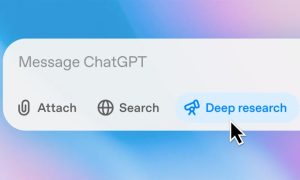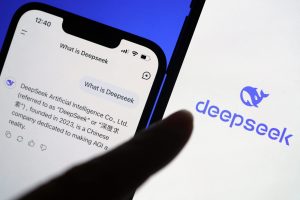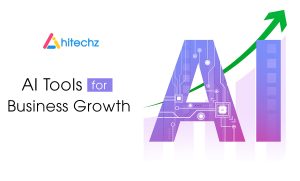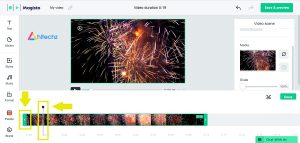How to Use Google Gemini: The Key Rival to ChatGPT
Google Gemini, a prominent contender in the AI chatbot arena, has emerged as a powerful alternative to ChatGPT. Here’s your complete guide to understanding and using Google Gemini effectively.
What Is Google Gemini?
Google Gemini represents Google’s leap forward in generative AI technology. Initially introduced as Bard in March 2023 and built on the LaMDA language model, it underwent significant evolution. By December 2023, Google rebranded its AI services under the Gemini name, with an upgraded Gemini LLM powering the platform.
Milestones in Gemini’s Development:
- August 2023: Introduction of Google Duet, an enterprise-focused AI for Workspace apps.
- December 2023: Transition to the Gemini LLM for Bard.
- February 2024: Unified Duet and Bard into Gemini, establishing a consolidated AI solution.
- June 2024: Gemini became available in 29 languages for Android 10+ devices with at least 2GB RAM. iOS users access Gemini via the Google app.
Google Gemini delivers advanced capabilities, including text generation, question answering, and creative tasks like generating images, videos, audio, and code. The platform offers multiple tiers for diverse user needs: Gemini Nano, Pro, Ultra, and Advanced.
What Sets Google Gemini Apart?
Unlike many AI platforms, Gemini is designed for multimodal tasks—seamlessly handling text, images, and other media in one interface. It also integrates with Google’s ecosystem, including Gmail, Drive, Docs, and Search, enabling users to work efficiently across platforms.
In May 2024, Google officially embedded Gemini into Chrome and Search, extending its utility into everyday browsing and productivity.
How to Get Started with Google Gemini
Step 1: Sign Up for Google Gemini
If you have a Google account, accessing Gemini is straightforward:
- Log in with Your Google Credentials: Visit the Gemini platform and sign in.
- Review Terms of Service: You may see notifications about Google Bard transitioning to Gemini. Accept the terms to proceed.
- Explore the Interface: Once inside, you’ll find a familiar chatbot layout with a personalized greeting, prompt suggestions, and a text box for queries.
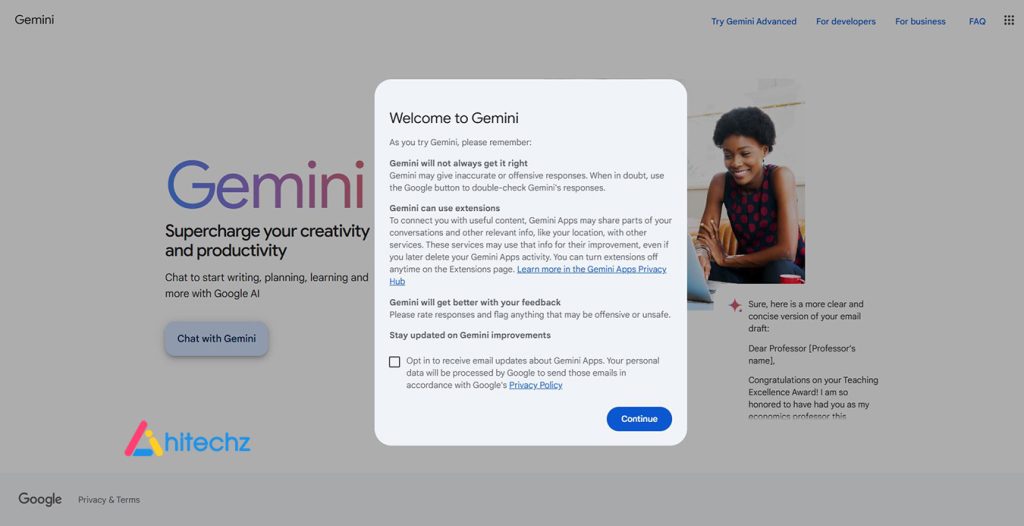
Navigating the Interface:
- Gemini Drop-Down Menu: Access new chats or upgrade to the paid Gemini Advanced tier.
- Three-Line Menu: Manage recent prompts, settings, and activity.
- Google Account Icon: Review and manage connected accounts.
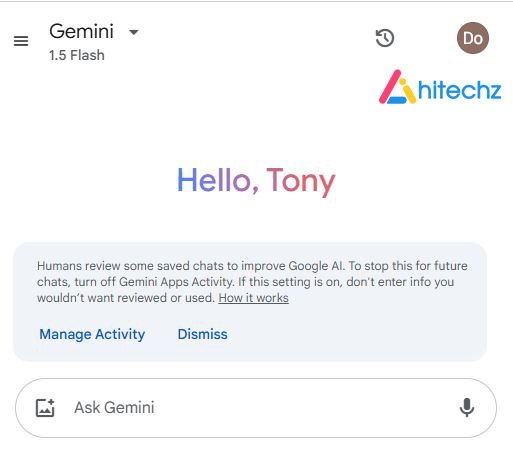
How to Use Prompts Effectively
Gemini responds to prompts to generate content, solve problems, or provide insights. Use clear, actionable verbs like “write,” “generate,” “explain,” or “help me” for optimal results.
Examples of Prompts and Responses:
- Explaining Topics: “Teach me the basics of quantum mechanics.”
Gemini returns concise explanations and offers additional resources for deeper exploration. - Creative Writing: “Write a fairy tale about a dragon befriending a knight.”
You’ll receive a detailed story, often with multiple drafts to choose from. - Coding Assistance: “Explain the most common CSS grid commands.”
Gemini delivers a clear breakdown of commands and their functions.
You can also adjust responses to be shorter, longer, or more casual or professional using the Modify Response feature.
Creating Images with Google Gemini
One standout feature of Gemini, even in its free version, is its ability to generate images. Powered by the Gemini Pro LLM (equivalent to GPT-3.5), this feature sets it apart from most free AI platforms.
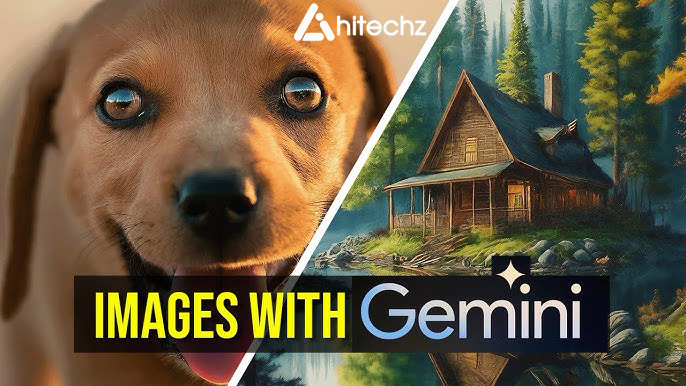
Tips for Image Generation:
- Use detailed prompts like “Create an image of a futuristic cityscape at sunset.”
- Avoid errors in syntax to ensure accurate results.
For instance, a prompt like “Generate an image of dogs playing poker in a cyberpunk style” yields visually stunning results, combining creativity and realism.
Exploring Gemini Advanced
The Gemini Advanced tier costs $20/month and is included in the Google One AI Premium subscription. It offers:
- Enhanced models like Gemini Ultra 1.0 and 1.5 Pro for longer prompts and contextual understanding.
- Larger context windows (up to 1 million characters).
- Early access to new features.
- Integration with productivity apps like Gmail, Docs, and Meet.
Additional perks include 2TB of Google storage, photo editing tools, VPN by Google One, and premium support.
Using Gemini Extensions
Extensions allow you to supercharge your queries by connecting directly to apps like Google Flights, Maps, Drive, and YouTube. Use the @ mention at the beginning of your prompt to activate an extension, e.g.:
- “@YouTube Summarize the video titled ‘Top AI Trends 2025.’”
- “@Drive Find and summarize my latest project proposal.”
Enable extensions via Settings > Extensions for a more customized experience.
Managing Your Data and Activity
Google provides tools to manage data privacy, allowing users to control tracking and delete activity.
How to Delete or Manage Data:
- Access Activity Settings: Click the activity icon in the bottom-left corner.
- Turn Off Tracking: Select “Turn off and delete activity.”
- Set Auto-Delete Preferences: Choose intervals for auto-deleting data (e.g., every 3 or 18 months).
With these settings, you can use Gemini with confidence that your data is secure.
Conclusion
Google Gemini is a powerful and versatile AI platform that competes strongly with ChatGPT, thanks to its multimodal capabilities and seamless integration with Google’s ecosystem. Whether you’re looking to create content, generate images, or enhance productivity, Gemini offers a robust suite of features tailored to your needs.
For a premium experience, Gemini Advanced delivers unparalleled power and flexibility, making it a worthwhile investment for professionals and enthusiasts alike.